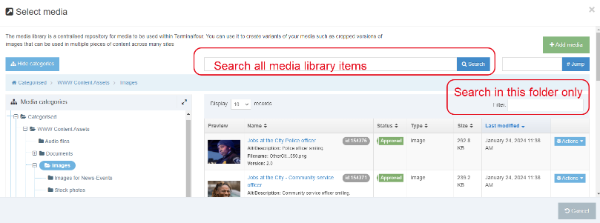Last updated on January 26, 2024
Search the Media Library
We explain how to search for images, PDFs and other documents in the T4 media library.
How to find an image
- While editing a content type on a page, place your cursor where you want to add an image. Then click the Insert file link or image button (the "picture" button) on the editing ribbon (see Figure 1).
- T4 will display the site structure for the Media Library categories (see Figure 2). To navigate to the Images folder in the T4 site structure:
- Click the + in front of the Categorised folder.
- Then click the + in front of the Content Assets folder.
- Then click the word Images.
- T4 will display the first page of a long list of images (see Figure 3). To find an image, you can:
- Enter a search term in the filter search box to search only the highlighted folder for the image.
- Enter a search term in the search box to search the entire media library for the image.
- When you find the image you want, click on the linked name of the image. T4 will add it to the page you've been editing.
More information about using images
Figure 1
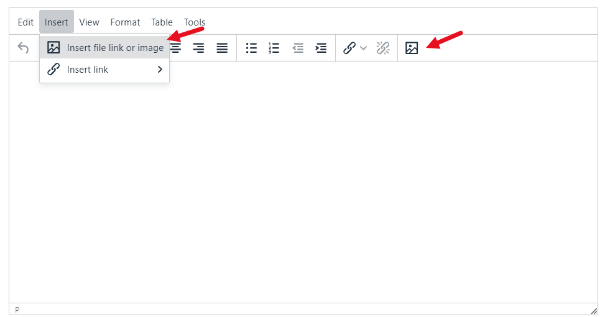
Figure 2
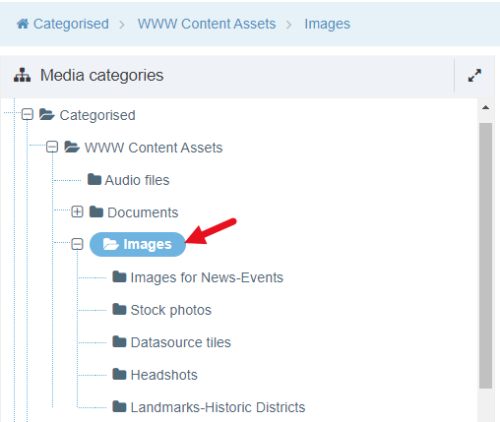
Figure 3